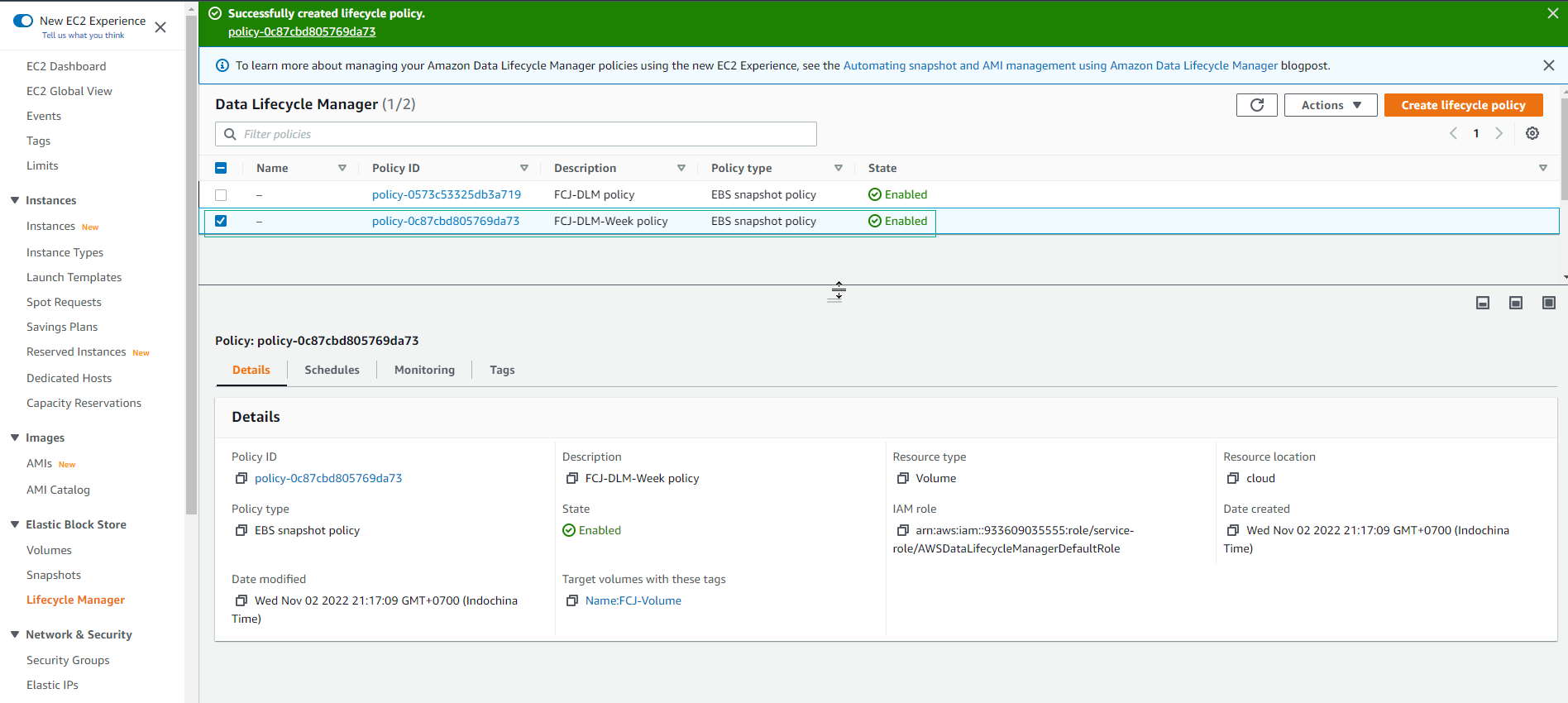Use multiple policy schedules
Use multiple policy schedules
-
Same, but we will create multiple policy schedules with 1 policy lifecycle.
- In the Data Lifecycle Manager console
- Select Create lifecycle policy
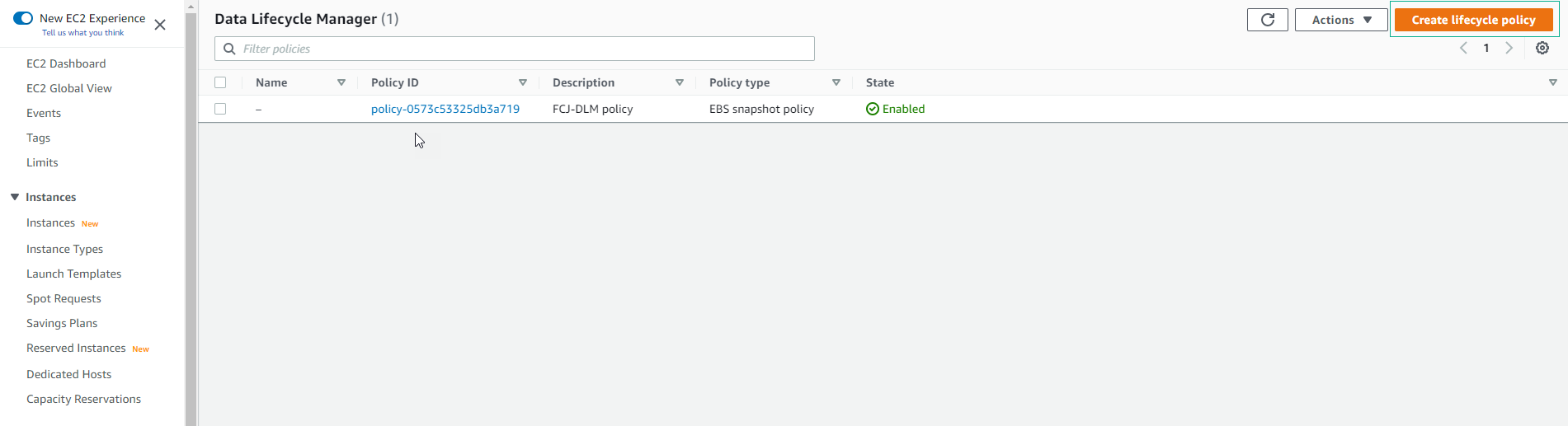
-
Select EBS snapshot policy
- Select Next
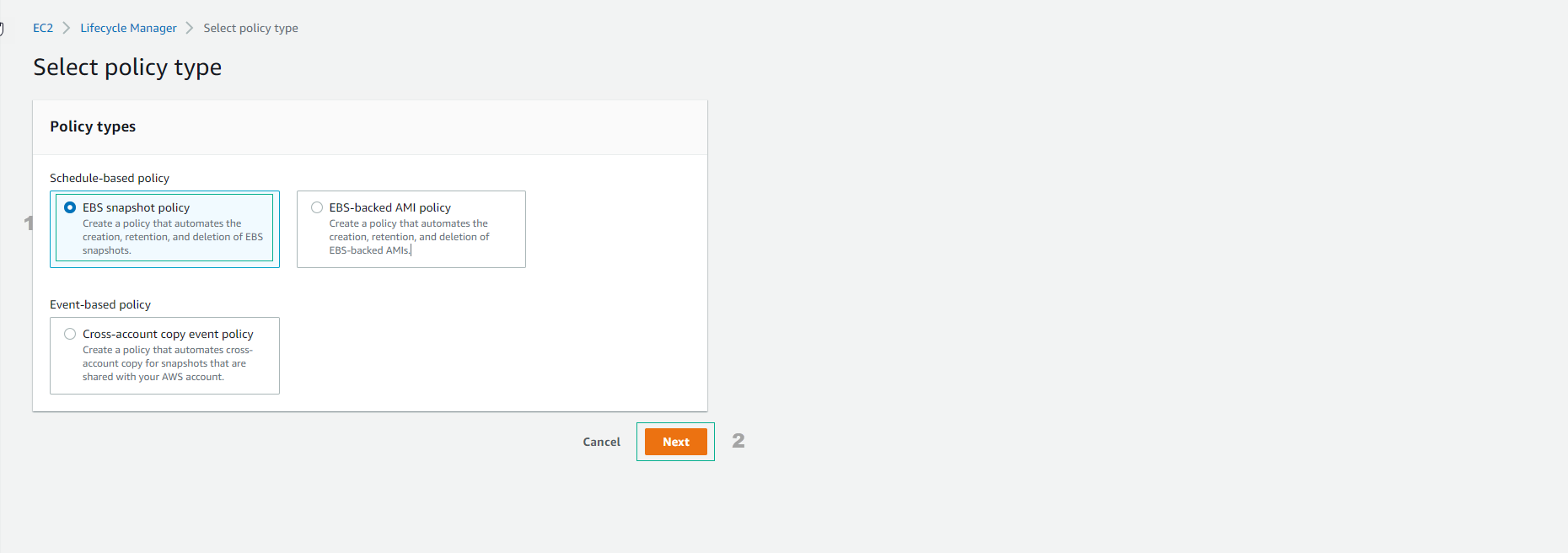
-
For Target resource, select Volume
- Select by tag: FCJ-Volume
- Set description as FCJ-DLM-Week policy

-
Use default IAM Role.
- Select Next.
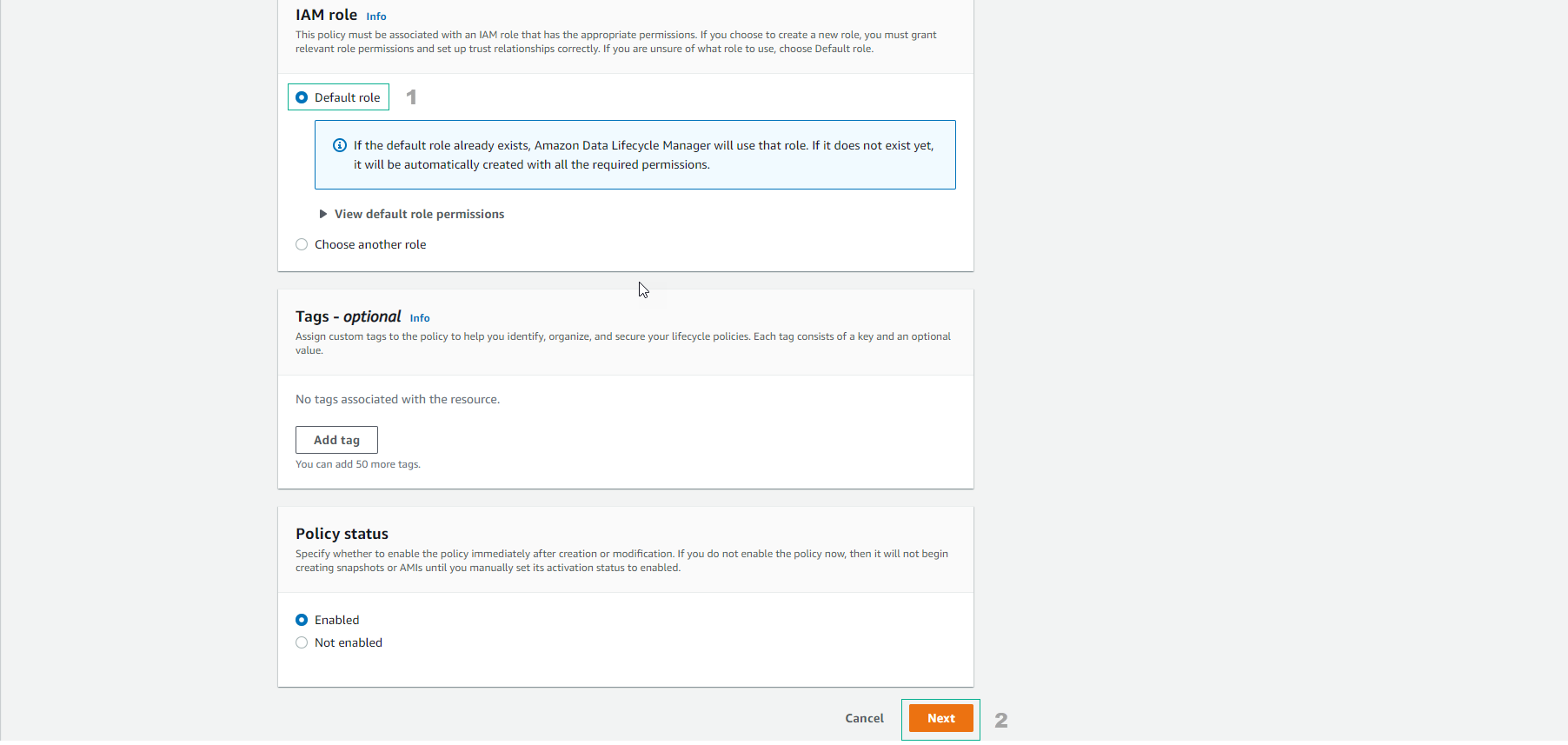
-
Go to Schedule configuration step
- For Schedule name, enter optionally.
- Select Frequency as Weekly
- Choose the dates of your choice.
- Choose starting at time as 09:00
- For Retention type, select Age and select 180 days
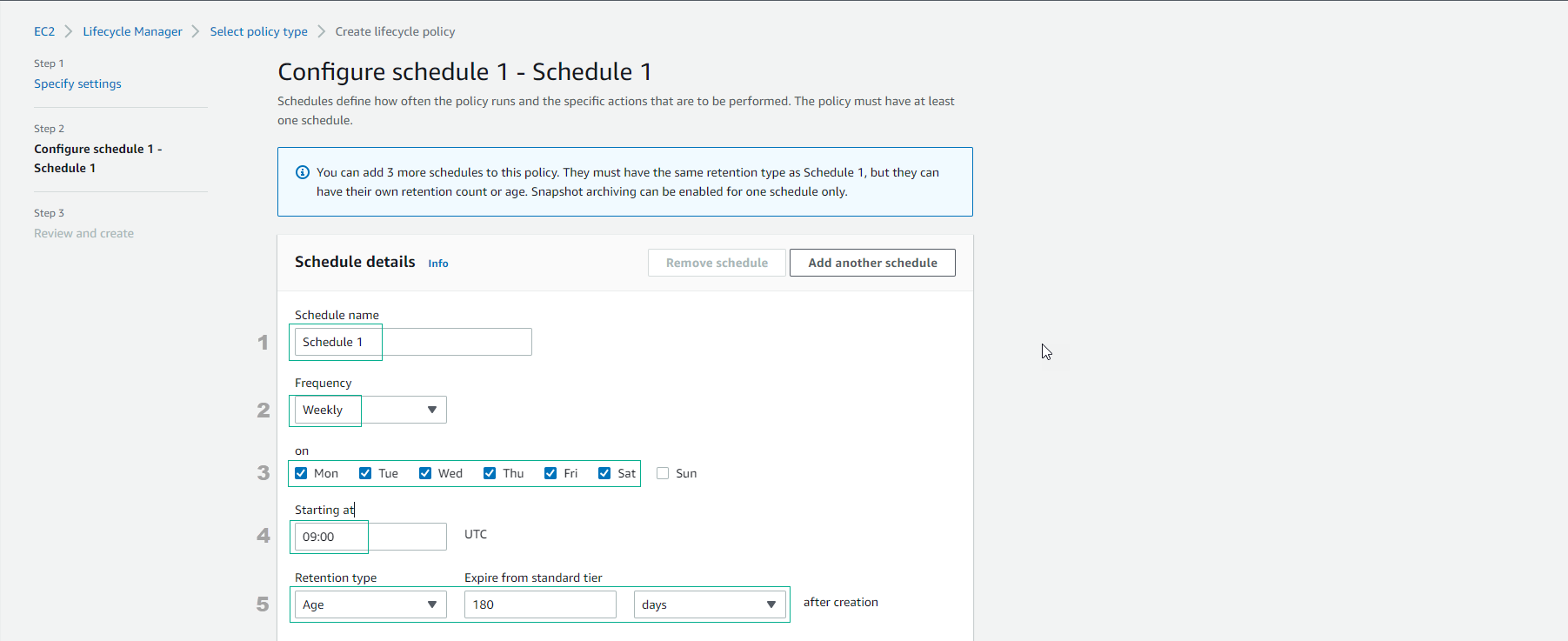
- Select Add another schedule
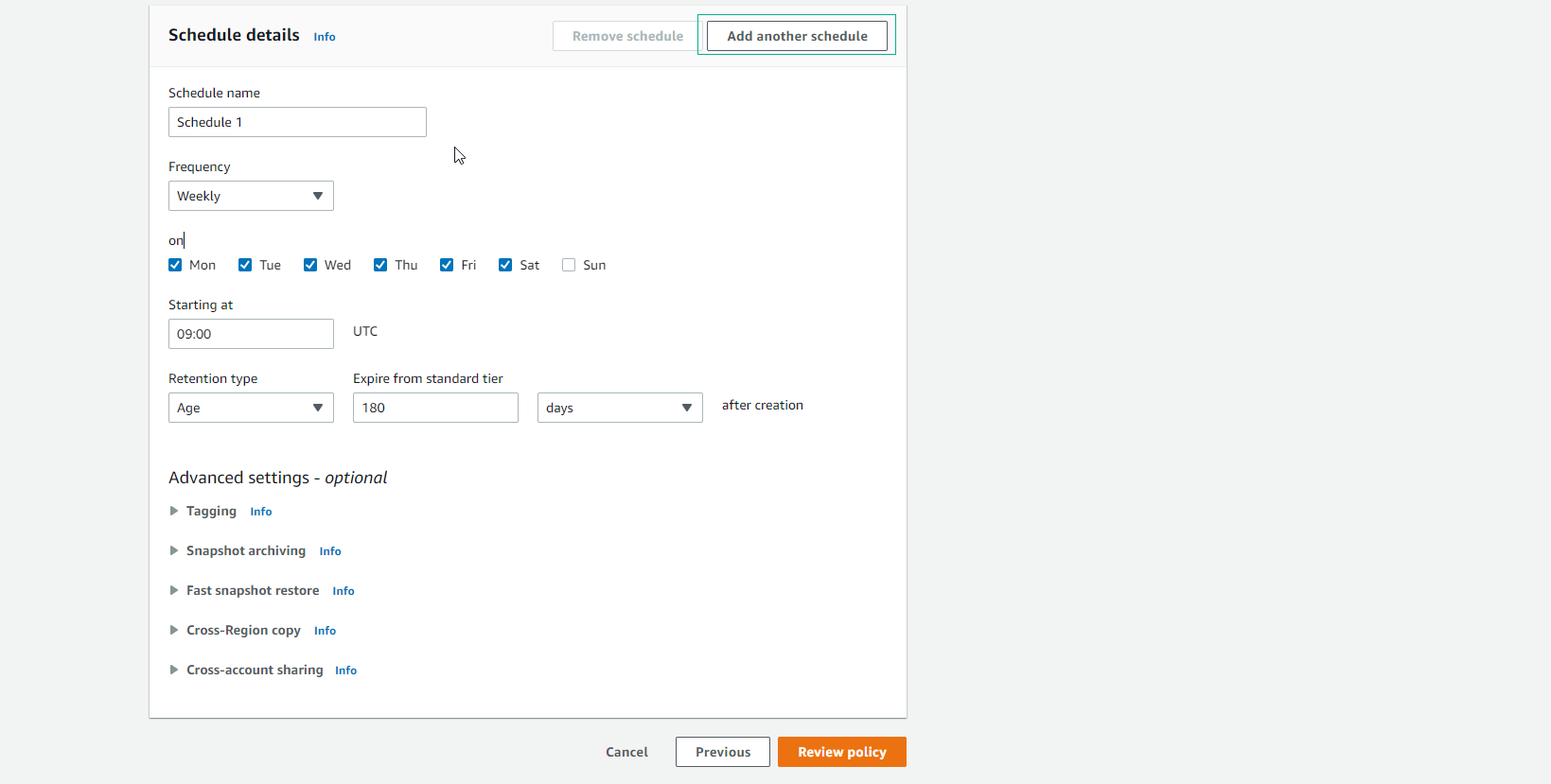
-
Perform the 2nd Schedule Configuration
- For Schedule name, enter optionally.
- Select Frequency as Monthly
- Select Day and Last
- Choose starting at time as 09:00
- For Retention type, select Age and select 1 days
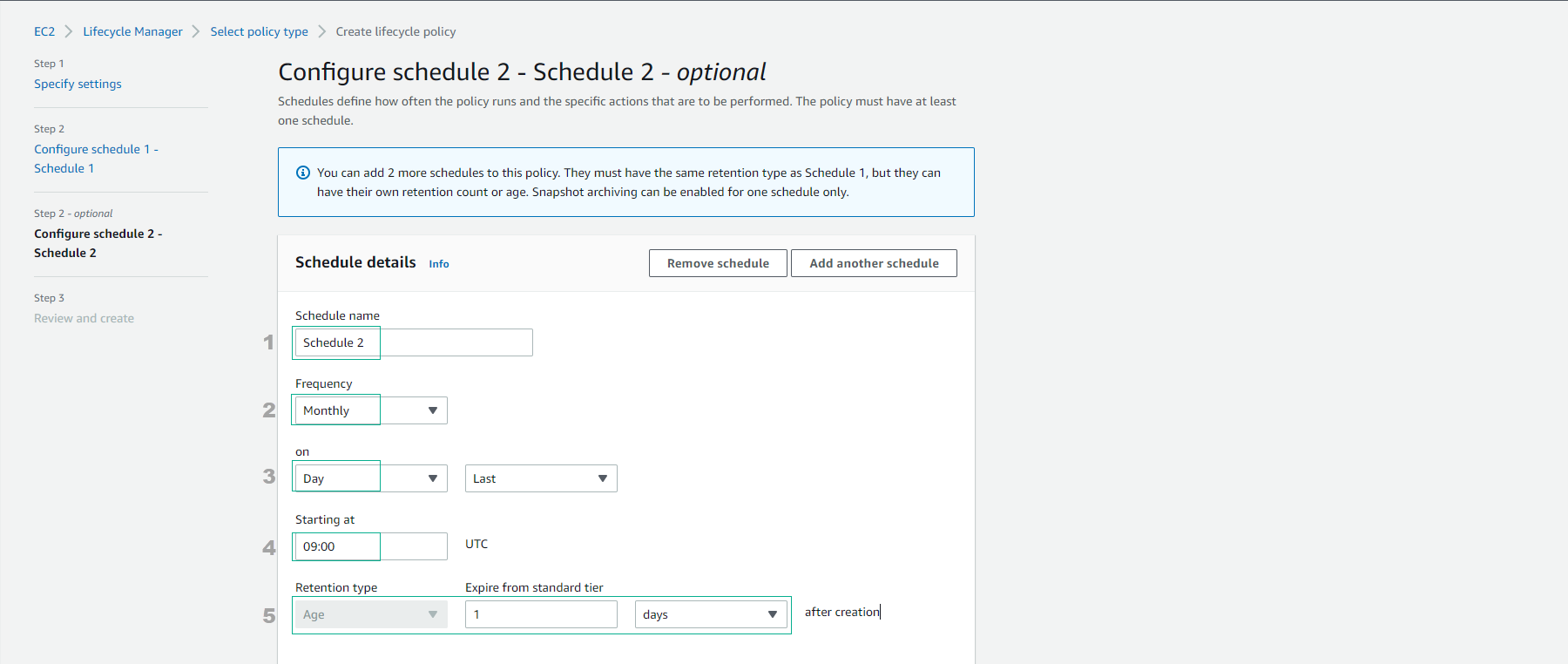
- Select Advanced settings
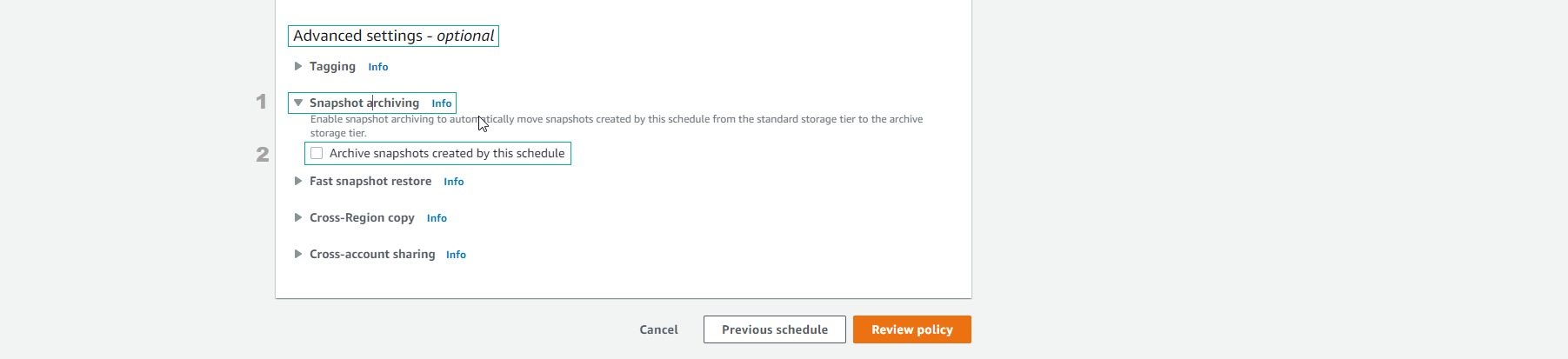
-
For Snapshot archiving
- Select Archive snapshots created by this schedule
- Archive snapshots for 90 days
- Select Review policy
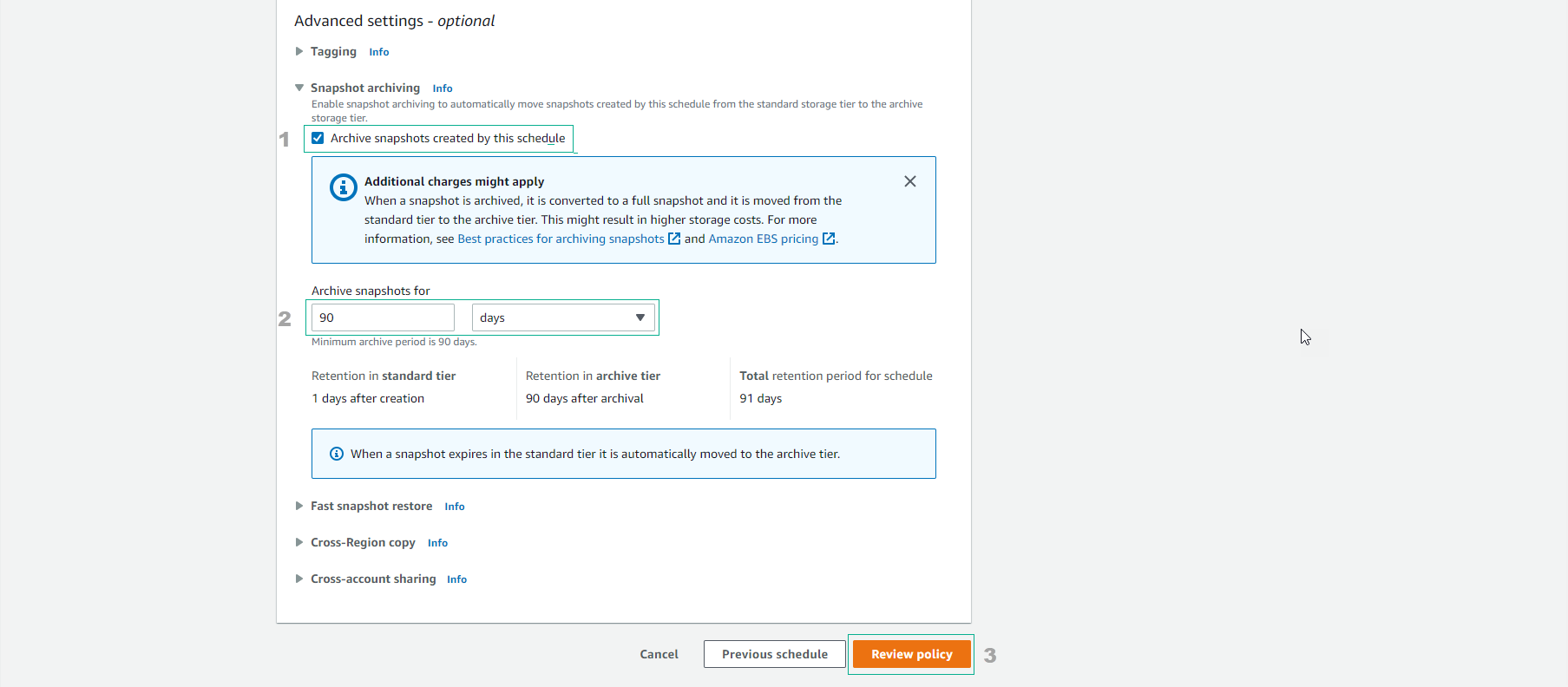
- Check again and select Create policy
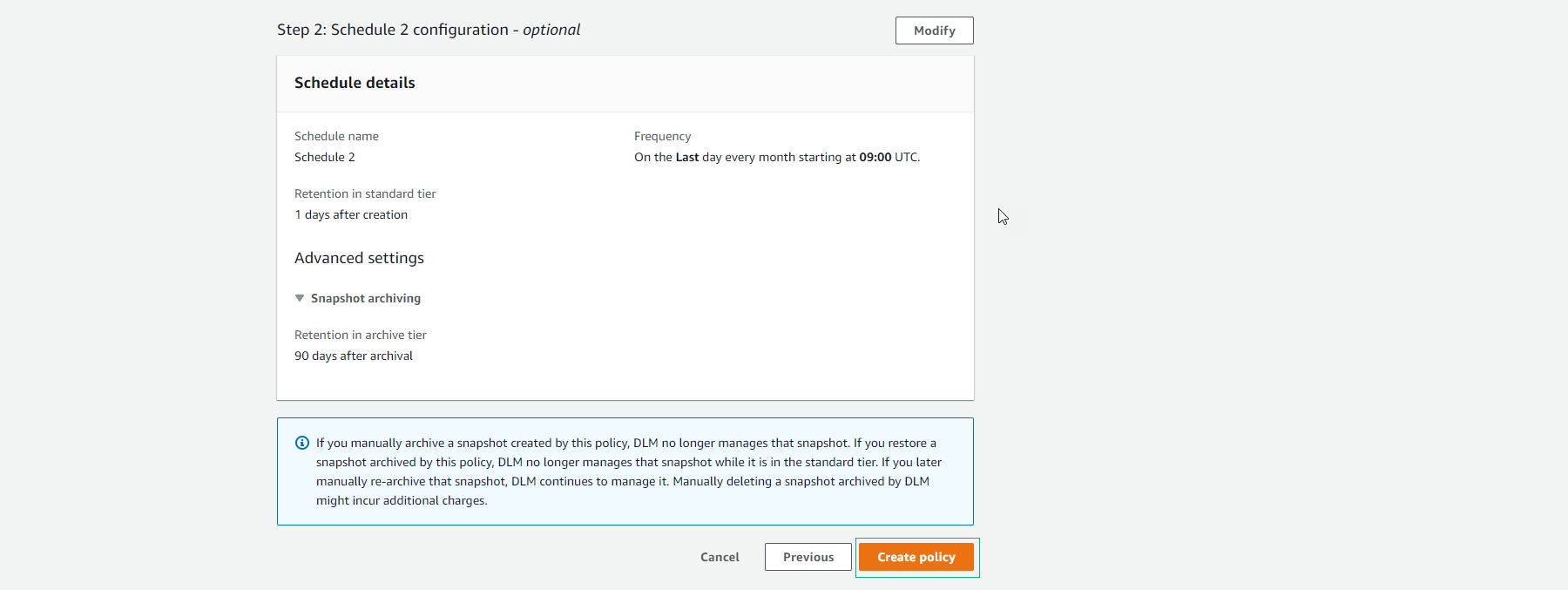
- Finish creating lifecycle policy